Rockerz 255 Z Plus
rockerz
255 z plus
Updated
6 months ago
, by boAt Knowledge Base
Rockerz 255 Z Plus
Experience the perfect blend of technology, style, and comfort with Rockerz 255 Z Plus - next in the line-up of our legendary Rockerz 255 legacy. Engineered for those who live and breathe music, this neckband is your perfect companion, blending advanced technology with unmatched performance.

Walkthrough Video
Learn how to use the product and troubleshoot yourself
DISCOVER HOW →
Specifications

Type of Product | Bluetooth Wireless Neckband Earphones |
Bluetooth Version | V5.3 |
Water Resistance | IPX4 |
Environmental Noise Cancellation | Yes; AI-ENx™ |
No. of Mics | 1 |
BEAST™ Mode | Yes; 65ms Low Latency |
ASAP™ Charge | Yes; 10 mins = 10 hrs |
Talk Time | Up to 50 hrs |
Music Playtime | Up to 50 hrs |
Transmission Range | 10m |
Frequency | 20Hz - 20kHz |
Driver Size | 10mm*2 |
Battery | 220mAh |
Charging Time | 60 mins |
Charging Interface | USB Type-C |
User Manual

Troubleshooting FAQs
General FAQs
POWER ON:
Smart Power On : When switched off, separate the left and right magnetic buds from each other to switch on the earphones. The blue LED flashes for 1 second to indicate this.
Manual Power On : To power on the earphones manually, press and hold the Multifunction Button (MFB) for 3 seconds.
Power OFF:
Smart Power Off : In switched on state, connect the left and right magnetic buds with each other to turn the earphones off. Red LED blinks once to indicate power off.
Manual Power Off : Press and hold the Multifunction Button (MFB) for 5 seconds to manually power off the earphones.
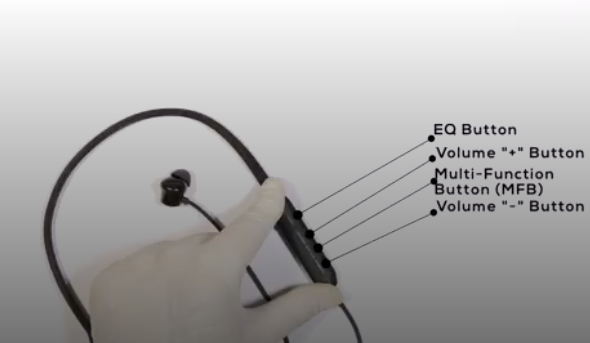

Through the device :
In pairing mode (when the blue and red LEDs flash), press and hold the EQ and Volume Down (-) buttons simultaneously for 5 seconds to clear the list of paired devices.
After successful factory reset: Red and blue LEDs flash alternatively for 1 second to indicate the same. Congratulations! Your Rockerz 255 Z Plus earphones have been Reset.
Through the App :
To reset Rockerz 255 Z Plus from your device, go to the Troubleshooting section “?” on the Hearables app.
Next, tap the “Malfunctioning” sub-header in the Troubleshooting section.
Click on the option “Reset My Device” and select ‘Yes’ to reset the earphones.
Congratulations! Your Rockerz 255 Z Plus has been reset.
Rockerz 255 Z Plus will now show as “Ready to Pair” in the ‘My Devices’ section of the app.
After performing the reset, the earphones will enter pairing mode.
Turn on the Bluetooth on your device and select ‘Rockerz 255 Z Plus’ from the list of available devices to pair.
(Applicable only for iOS Devices): Disconnect the earphones and then reconnect to your media device to start using Rockerz 255 Z Plus.
Switch the earphones on; both the earphones automatically enter the Connection Mode.
Turn on the Bluetooth functionality on your phone/media device and scan.
Search for ‘Rockerz 255 Z Plus’ and tap on the same for pairing & connect via Bluetooth.
If asked for a passcode, enter the pairing code as “0000” to establish Bluetooth connectivity.
Once connected, solid blue LED flashes for 3 seconds to show successful pairing.
Rockerz 255 Z Plus can be connected to 2 devices at once. To enable this feature, following steps are to be taken:
Pair Rockerz 255 Z Plus neckband earphones with your first media device via Bluetooth.
Turn off both the earphones and the Bluetooth on this device.
Switch on the earphones and the Bluetooth on your second media device to pair.
Finally, switch on the Bluetooth of the first media device again.
Congratulations! Your earphones are now connected to both your devices successfully via Bluetooth.
Note: If the earphones are not connected, try connecting to the first device manually once again to activate dual pairing.
Press the Multifunction Button (MFB) once to answer an incoming call or end an ongoing call.
Press the Multifunction Button (MFB) twice to reject an incoming call.
Press the Multifunction Button (MFB) once to play or pause a track
While playing music, press and hold the volume down (-) button for 2 seconds to return to the previous track.
While playing music, press and hold the volume up (+) button for 2 seconds to jump to the next track
Short press the volume +/- button in steps to increase or decrease the volume respectively.
There will be a ‘tone’ when the sound volume reaches its maximum level
Press the Multifunction Button (MFB) 3 times to activate Voice Assistant.
Low battery (<10%) : RED light blinks every 30 seconds with a tone prompt
Power On : Blue light is ON for 1 second
Power Off : Red LED blinks once
Pairing Mode : Red and blue LEDs blink alternatively on the earphones
Pairing successful (1 time indication) : Solid blue LED flashes for 3 seconds
If pairing not successful (In pairing mode) : If 5 minutes later, pairing is still not successful, then the red LED flashes once and the earphones will auto power off
Connected : Blue light flashes on both the neckband ; No LED flash when media is playing
Neckband Charging : Red LED remains solid on
Fully Charged : Red LED turns OFF
Playing Music : All lights are OFF (But "Connected" status will remain)
Factory Reset : Red and blue LEDs flash alternatively for 1 second to indicate successful reset
ASAP™ Charge is boAt’s very own patented technology. It lets your device charge at an incredible charging speed (which may vary under some circumstances) where 10 minutes of charging can give up to 10 hours of playback time! It is recommended you follow the charging norms mentioned in the product smart guide.
Yes
Rockerz 255 Z Plus does support 65ms low latency for entertainment and casual gaming. But if you’re looking for professional gaming equipment, then Rockerz 255 Z Plus is not the right product.
No
No
No, the voice prompts are integrated inside the earphones and as of now there is no feature to turn them off or lower their volume.
To charge the earphones, plug one end of the provided USB Type-C cable into the earphones and connect the other end to a laptop or a wall adapter or a power bank.
During charging, the red LED remains solid ON
Once the charging is complete, red LED turns OFF
Charging through wall adapter – Specs of the adapter: 5V, 2A
Charging through cable/wire – Standard cable: 35 strands @0.10mm diameter/strand
Any other accessory can be used for charging the neckband if the above norms are followed.
Note : Before using the neckband for the first time, it is recommended to fully charge it.
While your neckband do have IPX4 water and sweat resistance, it is recommended that they are not submerged inside water directly or used for prolonged periods inside water like for swimming/showers, as it may lead to damage.
